How to Add Contacts
Adding contacts to your account makes it easy to send recognition to individuals or groups. You can add contacts one-by-one or upload multiple at once using two different methods:
- Bulk Add by Copy & Paste (fastest)
- Upload a Completed CSV Template
Follow the steps below to get started.
Method 1: Bulk Add Contacts Using Copy & Paste
This is the quickest way to add multiple recipients at once, especially if you already have a spreadsheet with names and emails.
What you need
A spreadsheet with three columns, in this order:
| First Name | Last Name | |
| test1@test.com | Test | One |
| test2@test.com | Test | Two |
| test3@test.com | Test | Three |
Steps
- Go to Contacts in the top navigation bar.
- Click Add Contact.
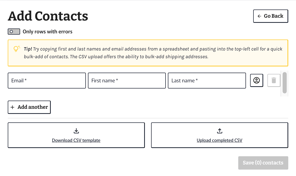
- In the Email field of the first row, click into the first cell.
- Select all three columns in your spreadsheet and copy them (⌘ + C on Mac or Ctrl + C on PC).
- Paste directly into the first Email field (⌘ + V / Ctrl + V).
- The platform will automatically populate all rows with email, first name, and last name.
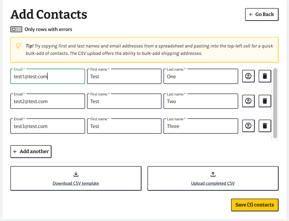
- Review entries and click Save (X) Contacts.
💡 Tip: If any formatting issues occur, toggle “Only rows with errors” to review and correct quickly.
Method 2: Upload a CSV File
If you prefer a structured file format or need to include additional fields later (like shipping addresses), uploading a CSV is a great option.
Steps
-
Download the CSV template by clicking Download CSV template on the Add Contacts page or Click Here
-
Open the CSV and fill in:
-
Email
-
First Name
-
Last Name
-
-
Save the file.
-
Return to Contacts → Add Contact
-
Select Upload completed CSV
- Review imported rows and click Save Contacts.
Which Method Should I Use?
| Task | Best Option |
|---|---|
| Adding a few contacts quickly | Copy & Paste bulk add |
| Adding large groups / recurring rosters | CSV upload |
| Including shipping addresses or advanced fields | CSV upload |
Troubleshooting
| Issue | Solution |
|---|---|
| Paste didn’t populate fields | Make sure your columns are Email → First Name → Last Name |
| Some rows show errors | Toggle Only rows with errors to edit |
| CSV failed to upload | Ensure file is saved as .csv format, not Excel .xlsx |
.png?width=50&height=50&name=Untitled%20design%20(23).png)